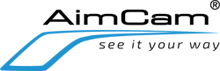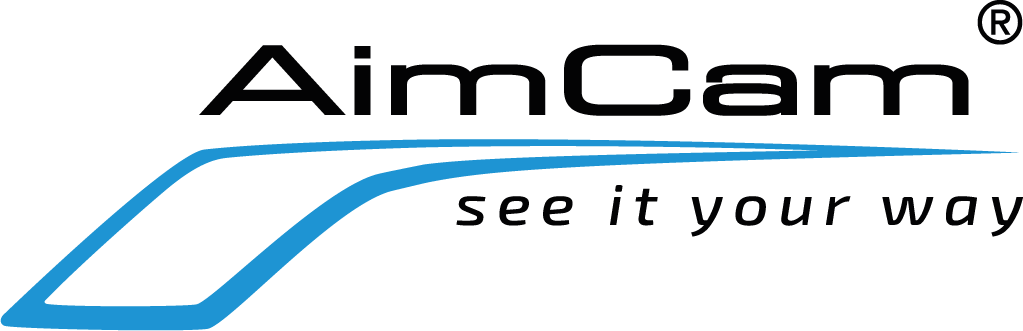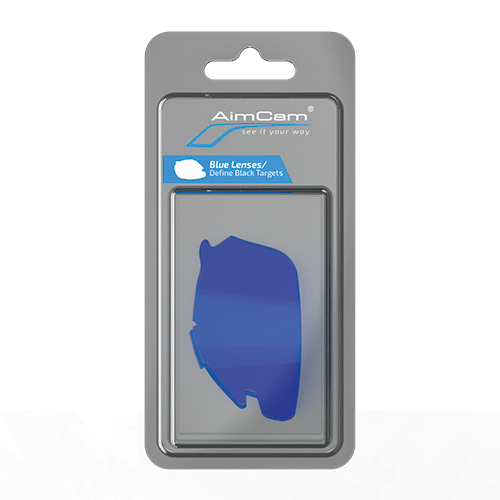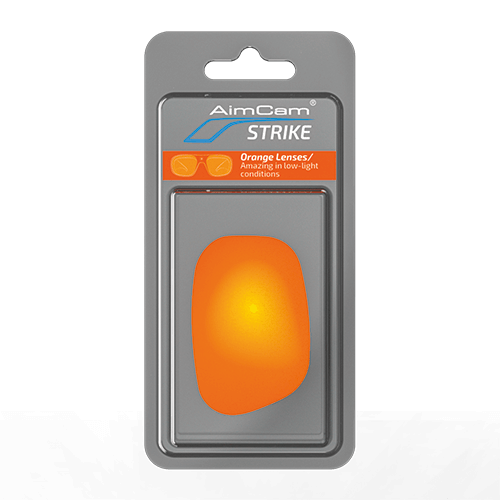Tu carrito está vacío
Firmware update is carried out using a PC/Laptop or Mac.
Please ensure you select the correct firmware for your model of AimCam.
1. You must use a clear/formatted micro SD card to perform the update - If you want to save any files that are currently on your SD card, please download them to your mobile device or save them to your computer first.
2. To download the latest firmware files click on the 'DOWNLOAD FIRMWARE' tab below, the files should begin to automatically download. For assistance on updating your AimCam's firmware please watch this short video - Installing your new firmware files
*Please note, that your AimCam PRO4K is supplied with a 32GB SDXC micro SD card. If you are having trouble updating your firmware with the supplied SD card then your PC (typically older PC's models) may not be compatible with your SDXC SD card. You could either try the firmware update with a newer PC or purchase a dedicated SD card to perform the firmware update (Max 256GB).
PRO4K - DOWNLOAD FIRMWARE - FW96670A.bin
PRO3K - DOWNLOAD FIRMWARE - FW96660A.bin
PRO2i - DOWNLOAD FIRMWARE - FW96658A.bin
PRO2 - DOWNLOAD FIRMWARE - FW96658A.bin
3. Only download the firmware once so the firmware is proceeded by .bin and not .bin(1) as this will stop the AimCam reading the file correctly. Now connect the glasses to your PC/Laptop/Mac using the long data cable provided and when the computer recognizes the glasses place the downloaded file onto the AimCam SD card. Now eject and disconnect from the computer and power on your AimCam. The update should automatically begin, this is symbolized by the blue & red LED flashing several times then rapidly flashing for up to 30 seconds. Your AimCam will then go into standby mode (still red LED) when the update is complete. You can now power down the glasses.
4. Once the update has completed, you will need to remove the firmware files from your SD card otherwise the firmware will update every time you turn your AimCam on. To remove the files, either re-connect the Glasses to the PC/Laptop or insert the SD card into your computer and reformat or select the firmware file and delete the files.
5. (Please Note) Another option is you can download the Firmware direct to a formatted Micro SD (Max 32GB for the PRO2i & Max 256GB SD card for the PRO4K) then insert it in to the AimCam without a need to connect using the cable. This way you can keep this specific SD card with the latest firmware on should a refresh ever be needed while in the field. A 2GB SD card would be large enough for all models if just used for the firmware/software files.
Please watch this video....
UPDATE YOUR AIMCAMS FIRMWARE DIRECT FROM AN EMAIL or download to PC/laptop or mac.
All AimCam's are dispatched with the latest Firmware loaded on them. If a new Firmware is released it will be uploaded to this page.
If you have any problems downloading the firmware from this page AimCam support can send the latest firmware if needed. See the video below on how to copy and paste the firmware from the Email attachment direct to the AimCam's SD card and upload. Please email support@aimcam.com and provide the model of AimCam and we are more than happy to help you get updated.