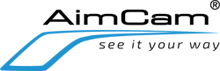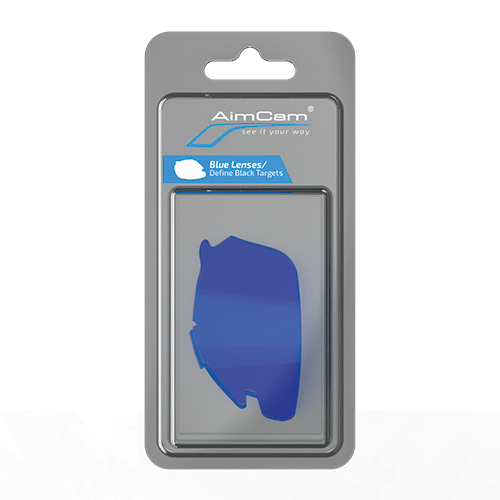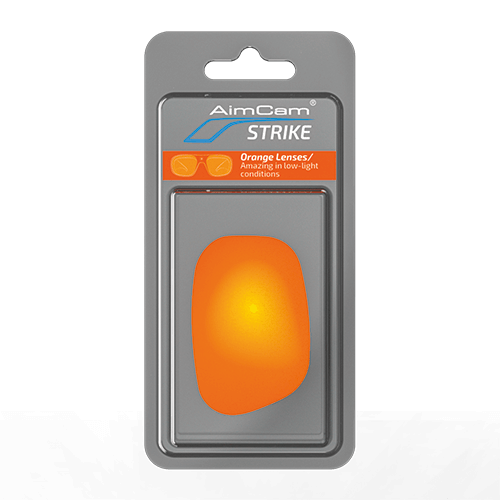Your Cart is Empty

** 20% MILITARY - FIRST RESPONDER - MEDICAL & TEACHER DISCOUNT APPLIED AT CHECKOUT **

** 20% MILITARY - FIRST RESPONDER - MEDICAL & TEACHER DISCOUNT APPLIED AT CHECKOUT **
Aimcams
PRO2i : STILL GOING STRONG AFTER 5 YEARS IN THE FIELD....!
"NEW" PRO4K : WORLD'S MOST ADVANCED AIMCAM EVER!
STRIKE : SLIMMED DOWN ON FEATURES FOR A MORE STYLISH LOOK.
PRO2i : STILL GOING STRONG AFTER 5 YEARS IN THE FIELD....!

..........................
"NEW" PRO4K : WORLD'S MOST ADVANCED AIMCAM EVER!

..........................
STRIKE : SLIMMED DOWN ON FEATURES FOR A MORE STYLISH LOOK.

..........................